Creating Progress Bars in FileMaker

Module Description
Nobody likes waiting on progress bars.
There is something that’s much worse though...
...Not having progress bars at all.
Surely, you’ve been there before. You’re dealing with somebody else’s software, and you’re not sure if it’s just taking a long time, or if the system froze up on you. Progress bars help take the guess-work out of the equation. Not only can you tell that things are still working, but you can visibly see the progress.
This is one of the simplest modules that I’ve released to date, and its whole purpose is to allow you to easily display progress bars in your FileMaker solutions.
It may come as a surprise to you that FileMaker doesn’t ship with a built-in progress bar control, however, it does ship with a number of controls that can be used to roll your own quite simply. Now that rolling your own has become even easier, I hope to see progress bars in all the solutions that need it out there.
Here is the FMP for Creating Progress Bars in FileMaker.
System Requirements
Must Have FileMaker Pro Advanced (required for copying custom functions from demo file into your solution). Note: If you ask really nicely, I might be able to make a version for you that doesn’t use custom functions.
Must be FileMaker version 14+ (required for using button bars).
How To Install
- Copy Custom Functions to your solution.
- Copy scripts to your solution.
- Copy Layout Object named "PROG_BARS_Container" (and its contents) into your solution.
How To Use
Simple. Just one step!
Perform Script [ “Update Prog Bar [ _newPercentage { ; _message } ]
THIS SCRIPT TAKES 2 PARAMETERS:
- New Percentage (Required) --> This is the percentage that the progress bar will be updated to.
- Message (Optional) --> The message to be displayed underneath the progress bar.
I expect these parameters are to be passed in separated by a hard return.
And that’s it! Now get out there and start adding progress bars to your systems. If you have any questions or concerns, be sure to reach out!
Thanks,
Matt Leering


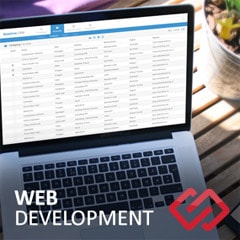



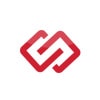
Comments