Creating User Records from Accounts in FileMaker
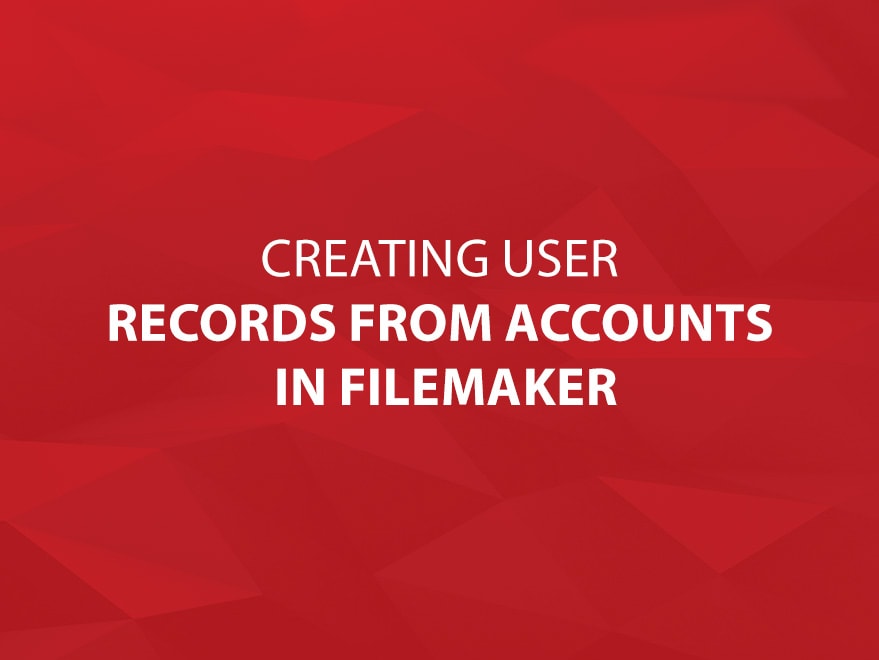
Why is this even necessary?
There are Get functions that will return almost any information you might need with regards to the FileMaker environment you’re in, however, none currently exist to give us FileMaker developers a listing of all the accounts present in the current file. Most likely, this is an intentional omission, done for security reasons, though this is just speculation on my part.
Many of the solutions that we develop here at CoreSolutions Software Inc. will not only take advantage of FileMaker’s built-in security mechanisms, but will also contain user records as well. This can be for simple reasons like being able to display a user’s proper name, or can even be in place to serve as an additional layer of security.
Regardless of why you have user records, it’s important to know that in some solutions they must exist for the system to function properly, and if they’re directly related to the accounts that exist in the system then we need to take extra note of this fact.
During data migrations, and possibly other times too, the developer will want to create user records that match the accounts that already exist in the system, and if you’re working with a system that has many files, or even a single file with many accounts in it, then this is no easy task.
This simple solution aims to try and ease that burden.
How do I use this solution?
Upon launching this solution, you’ll be presented with a screen that looks like this:
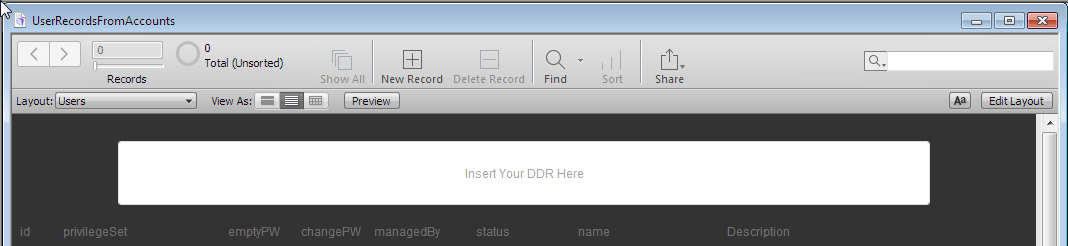
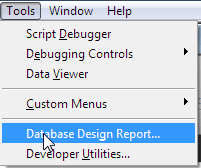
You’ll notice that there’s a rather large container field at the top that reads “Insert Your DDR Here”. You, the user, are supposed to drag a copy of your DDR into that field. A DDR is a Database Design Report that FileMaker Pro Advanced can create that tries to fully describe the database that it is reporting on. Please note, that you will need the Advanced version of FileMaker Pro in order to create this.
When you have your database open in FileMaker Pro Advanced, you’ll have a Tools menu that will grant you access to the dialog that will let you create a DDR.
When I’m creating DDRs solely for this purpose, these are the options that I select:
- Make sure the database file you want to report on is selected
- Make sure that Accounts is selected
- Make sure you’re creating the XML version of the DDR
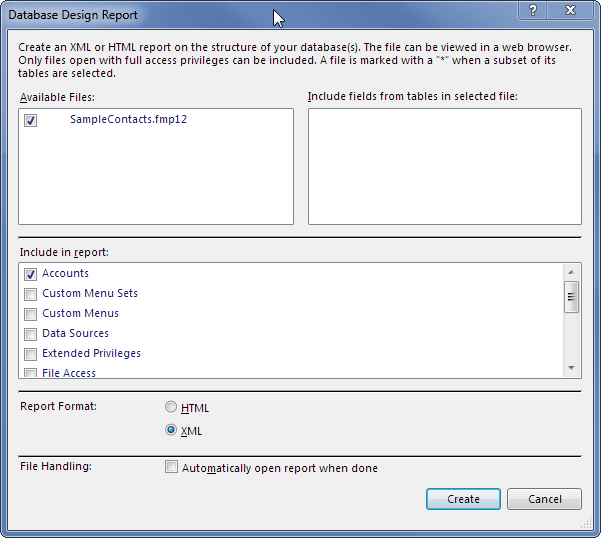
Once you hit create, you’ll be prompted to save the file. Take note of where you save it. After you’ve created the DDR, you will probably notice that it consists of at least 2 files (depending on the options you had selected). The first one will be called Summary.xml, and the other one will be named similar to the database file that you wanted to report on. The one that is named like your database file is the one we’re interested in for this purpose.
All that’s left to do now, is to drag that file into the container field we mentioned earlier. Doing so will import all of the accounts and all of their metadata (sorry, no passwords are stored or accessible here, only hashes of them are contained within the FileMaker file, and even those are not accessible via DDR). You will see all of the resulting user records in a list view, displayed immediately underneath the container field you just populated.
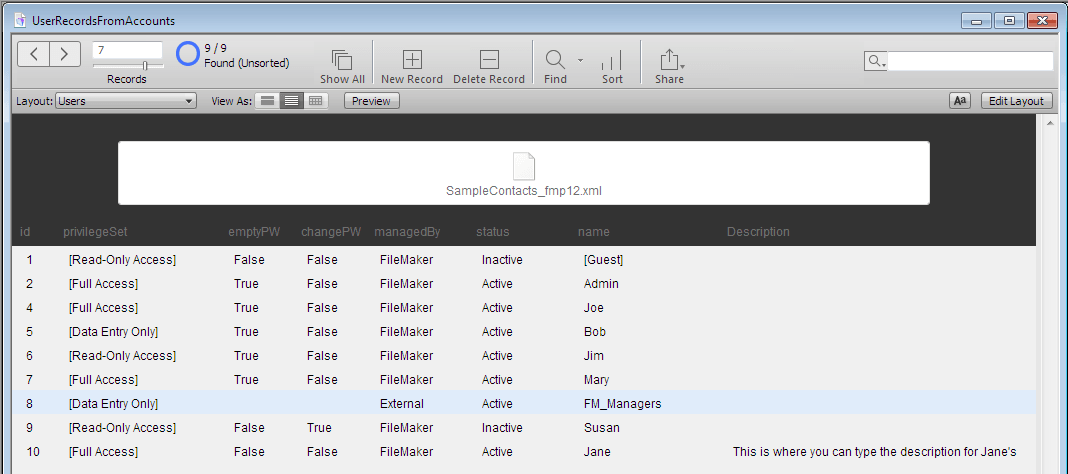
If you're interested in the actual solution, you can download it here.
Also, here is a sample of a DDR containing accounts that you can plug into this solution.
If you enjoy these FileMaker Blogs, be sure to subscribe to our Core FileMaker Newsletter!
Have any questions or comments about this solution? Have anything you would like to add or change? Feel free to let us know in our comments section below.
And as always, Thanks For Reading,


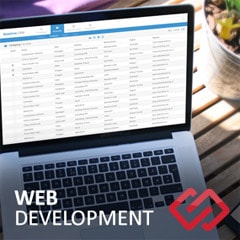



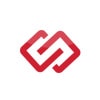
Comments