Lost in Calculation
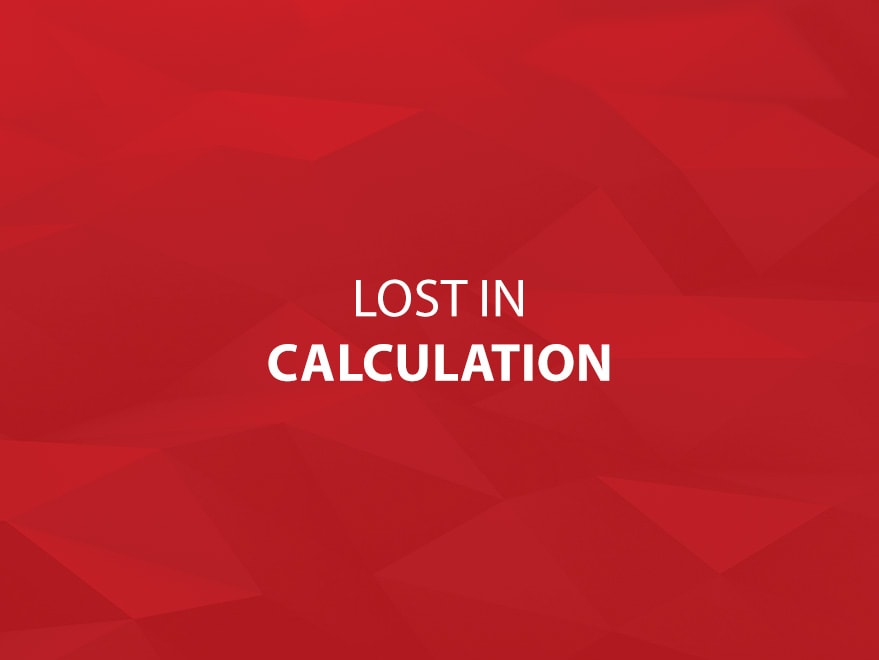
We all know that some things can get lost in translation from one language to another.
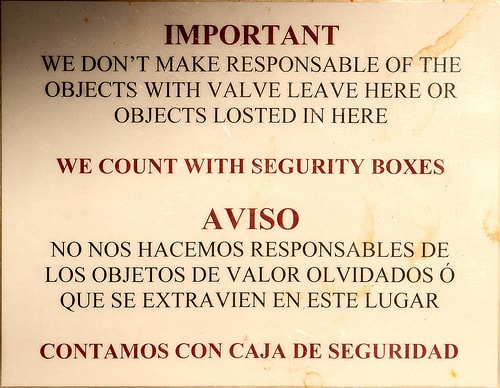
Source: http://www.flickr.com/photos/72213316@N00/3405698843
Something similar can happen when you try to translate an idea from your native tongue into a computer language. Unfortunately, when this happens to me, it’s usually my fault (computers are extremely good listeners — if something goes wrong, it’s usually a matter of us not speaking the language properly). This kind of thing can happen easily when working with a calculation that has nested functions within other nested functions and goes many layers deep. When you’re faced with a calculation like this in FileMaker, and especially if it hasn’t been formatted for easy readability, it can become quite simple to lose track of where you are, and not know where you need to close one of your brackets, or even add a semi-colon.
Many computer programming languages come well equipped with an IDE that can colour code and/or format things for you as you write your code, however we have not been afforded that luxury as of yet within the FileMaker Pro environment. Until such a feature should become available to us, I’ve been trying to find other ways of accomplishing this kind of functionality.
What I’ve recently started doing, is using a free text editor called Notepad++ (available only on the Windows platform although similarly featured applications exist for Mac OSX) which can be expanded to format text according to various languages that it knows. By default, it knows not the FileMaker Pro language, but it’s a very good learner. By importing this file:
FileMaker Pro – Language for Notepad++
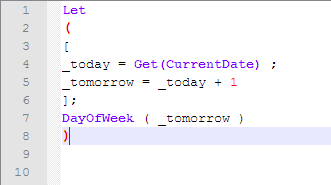 it will understand what you’re trying to say within your FileMaker calculations, and you’ll be able to more easily see how the code you’re writing is broken down.
it will understand what you’re trying to say within your FileMaker calculations, and you’ll be able to more easily see how the code you’re writing is broken down.
Keywords and functions are displayed using a different colour, as are numbers. When a bracket gets selected, you’ll be able to see the corresponding bracket (for example if you pick an opening bracket, it will change to red font, as will the bracket that closes it).
Hopefully you’ll make some good use out of this, and less and less of our language will be lost in translation.


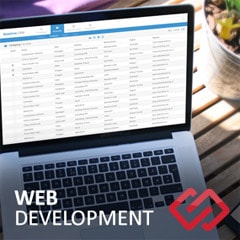



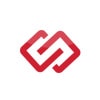
Comments